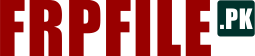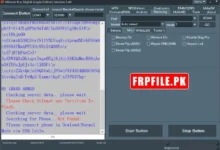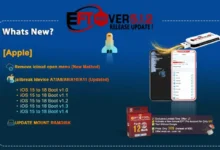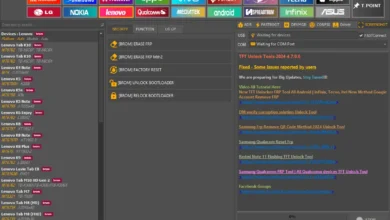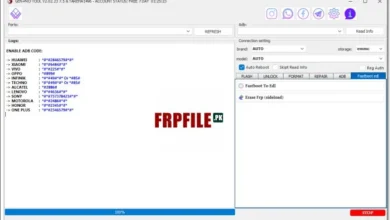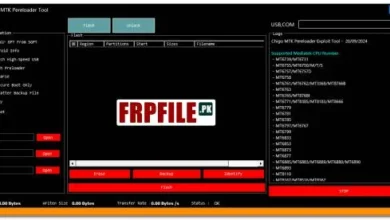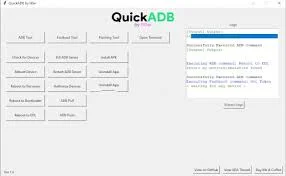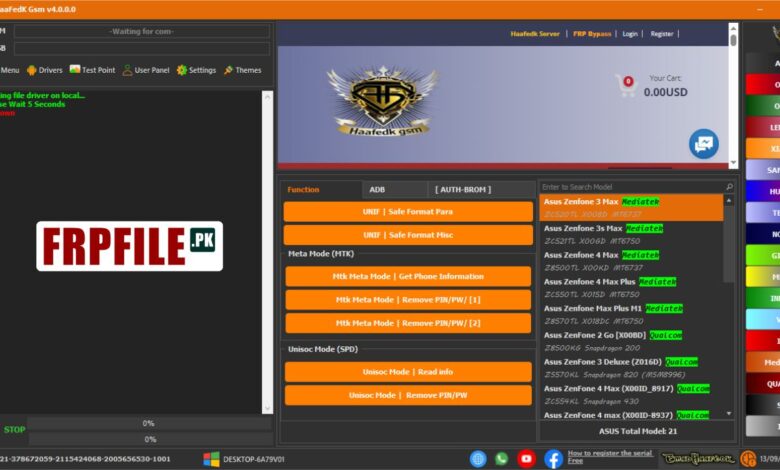
Haafedk Gsm Tool V4.0.0 New features for Nokia, Infinix, TECNO, Lenovo, and Meizu are included, Improved Security of Unisoc devices. Redmi Note 8 and 10, Nokia 2.1, and a variety of verified and tested Oppo, Vivo, and Realme devices are among the most recent models that it supports. It also contains fixes for Samsung MTK in download mode. Support for eMMC and UFS flashing, as well as a quicker flashing speed, are improvements to Qualcomm flashing. New security updates provide defense against decompilation and debugging, and the UNISOC module now supports Realme, Itel, Gionee, and Infinix.
Haafedk GSM Tool – New Module Features:
New Section:
- Nokia
- Infinix
- TECNO
- Lenovo
- Meizu
New Function – Unisoc
- Fix Samsung MTK in download mode
Latest Models Added
- Redmi Note 8 – Tested
- Nokia 2.1 TA-1080 – Tested
- Redmi Note 10 – Tested
- Infinix Hot S3 X573 – Tested
- Vivo Y12s (new sec patch) – Tested
- Vivo Y1s (new sec patch) – Tested
- Vivo Y15 Y01 – Tested
- Oppo A3s (CPH1853) – Tested
- Oppo Reno 7 5G (CPH2371) – Tested
- Oppo Reno 7 4G (CPH2363) – Tested
- Oppo A3s (CPH1805) – Tested
- Oppo A7 (CPH1901, CPH1903, CPH1905) – Tested
- Oppo AX5 (CPH1851) – Tested
- Oppo A12e (CPH1853) – Tested
- Oppo R15 Neo (CPH1851) – Tested
- Realme 2 (RMX1805) – Tested
- Realme C1 (A1603) – Tested
Qualcomm Flashing
- Supports flashing eMMC and UFS
- Supports disabled Mi Account patch method
- Improved flashing speed
UNISOC Module
- Added support for Realme, Itel, Gionee, and Infinix
- MDM/Itel/Gionee/Infinix support
Miscellaneous
- Improved Samsung FRP code
- Added more features
- Reduced interval time to 1 hour
- Sideload disabled Mi Cloud
Security
- Added security for decompilation
- Added security for debugging
UNISOC
- Diagnostic mode
- Read Info
- Remove PIN/PW
- Haafedk Gsm Spd Flash
- Haafedk Gsm Spd FRP
LG
- Flashing (DLL, KDZ)
- Factory Reset
- Reboot DL
- FRP MTP (Browser)
iPhone
- iPwnder mode By.Haafedk for Intel only
- Check Device [DFU]
- Read Hello Mode
- Haafedk iCloud Free new-v4
- Haafedk iCloud Free old-v4
ISP
- Remove PIN/PW
- Remove FRP
- Disable Micloud
Qualcomm
- Flashing (EMMC, UFS)
- Read, Erase, Reboot
- Read, Write GPT
- Remove userdata
- Remove FRP (Tick if needed when flashing complete auto execute selected operation)
- Network
- Backup, Restore QCN
- Read, Write IMEI
MediaTek
- Read, Write, Erase
- Get Partition
Toolbox
- Remove PIN/PW
- Erase Micloud
- Remove FRP
- Bootloader
Samsung
MTP
- Remove FRP November 2022
- Remove FRP [New Algorithms]
- Remove KNOX
- Get Phone Information
- Enter Download
ADB
- Remove Samsung Account
- Enable mobile data toggle
- Change CSC
ROOT
- Change CSC
Download Mode
- Get Phone Information
- Backup, Restore PIT
- Fix Softbrick
- Erase NAND
- FRP Android 5, 6 [Method 1]
- FRP Android 5, 6 [Method 2]
- FRP Samsung MTK All Security New
Flasher
- BL, AP, CP, CSC, UMS
- Optional – Reboot after, Sum MD5, Erase NAND
Android
ADB
- Samsung Enable/Disable Update
- Get Battery Information
- Change Language
- Fix Wireless test notification
- Vivo Exception message
- Get Phone Information
- Enter Fastboot
ROOT
- RPMB key provisioning [QC]
Browser
- Browser (YouTube)
- Alliance Shield
- Google Maps
- Hidden Setting (Galaxy Store) New 2021
- Samsung Browser
- Custom Port (VID, PID)
Xiaomi
ADB
- Xiaomi disable Micloud [temp]
ROOT
- Xiaomi root enable mode [diag]
Fastboot
- Change bootable boot A, B
- Remove FRP [Unlocked]
- Reboot EDL 1 [Unlocked]
- Reboot EDL 2 [Unlocked]
Sideload
- Getting json information
- Remove PIN/PW
- Remove FRP
- Disable Micloud [QC]
- Erase Micloud
Flashing
- Write Firmware
- Optional – Reboot after flash, Disable Micloud, Remove FRP
Settings
- Install Qualcomm USB Driver
- Install Mediatek USB Driver
- Install MTK-2 USB Driver
- Install SpreadTrum Driver
- Install Samsung USB Driver
- Disable Driver Signature State
- Enable Driver Signature State
What’s New in Haafedk GSM V3.0.0.0 Tool
Fixes:
- Download mode FRP MTK
New Sections:
- Testpoint
- Nokia
- Infinix
- TECNO
- Lenovo
- Meizu
New Features:
- Flash Folder
- MDM Infinix
- MDM TECNO
- MDM Samsung
- New Function Unisoc
Feel free to explore these new features and updates!
Previously!
Haafedk GSM Android Tool V2.0.0.0 Big Update
- Support all Samsung Mtk in download mode
- Support all a20s test points -Tested
Qualcomm Flashing :
- Supports Flashing eMMC And UFS!
- Supports Disabled Mi Account Patch Method
- Improved Flashing Speed
- OPPO A3S and All SDM450 Supported
UNISOC Module :
- Added UNISOC Support!
- Realme/Itel/Gionee/Infinix
Misc :
- Improved Samsung FRP Code
- Added More Features
- Reduced Interval time to 1 hour
- Sideload Disabled Micloud
Security :
- Added Security for Decompilation
- Added Security for Debugging
- Login To Register Free Register Here
- Haafedk Gsm New – Samsung FRP (2024)
- Support all Samsung MTK in download mode
- Qualcomm Flashing
- Supports Flashing eMMC And UFS!
- Supports Disabled Mi Account Patch Method
- Improved Flashing Speed
- UNISOC Module
- Added UNISOC Support!
- Realme/Itel/Gionee/Infinix
- Misc
- Improved Samsung FRP Code
- Added More Features
- Reduced Interval time to 1 hour
- Sideload Disabled Micloud
- Security
- Added Security for Decompilation
- Added Security for Debugging
- Haafedk Server News
- BYPASS SIGNAL WINDOWS 5s (SOON)
- BYPASS SIGNAL WINDOWS 6 (SOON)
- BYPASS SIGNAL WINDOWS 7 (SOON)
- BYPASS SIGNAL WINDOWS 8 (SOON)
- BYPASS SIGNAL WINDOWS X (SOON)
How to install it?
Step 1: Download the Setup File
Step 2: Install the Setup File
- Locate the downloaded setup file on your computer.
- Double-click the setup file to begin the installation process.
- Follow the on-screen instructions:
- Click
Next. - Accept the License Agreement if prompted.
- Choose the installation directory or leave it as default.
- Click
Nextto proceed through the steps. - Click
Installto begin the installation.
- Click
- Once the installation is complete, click
Finish.
Step 3: Register HWID on Haafedk Website
- Register Link:Haafedk Registration
- Open the link in your web browser.
- Create a new account on the Haafedk website:
- Click on
Sign UporRegister. - Fill in the required information (Username, Email, Password, etc.).
- Submit the registration form.
- Click on
- Verify your email if required (check your email inbox for a verification link).
Step 4: Add HWID to Your Account
- Login Link:Haafedk Login
- Open the link in your web browser.
- Log in to your newly created account using your credentials.
- Once logged in, locate the section to add your HWID (Hardware ID).
- Copy your HWID from the Haafedk tool (you can usually find it displayed on the tool’s main window after initial setup).
- Paste the HWID into the designated field on the website and submit it.
Step 5: Restart Haafedk Tool
- Return to the Haafedk tool window on your computer.
- Close the tool if it is still running.
- Reopen the Haafedk tool.
Step 6: Use the Fully Registered Tool
- The tool should now recognize your HWID and allow full access to its features.
- You can start using the Haafedk GSM Tool to perform necessary operations on your compatible device
Download Link
| INFO | DETAILS |
|---|---|
| File Name: | Haafedk Gsm Tool |
| Latest Version: | Haafedk Gsm Tool V4.0.0 |
| Previous Version: | Haafedk Gsm Tool V4.0.0 |
| File Size | 681 MB |
| Password: | frpfile.pk |
| Download Links: | Haafedk Gsm Tool V4.0.0 |